Viewing and saving the audit log
If enabled for a vault,
Before you begin You must have the View Audit Log privilege to use this command.
- In the Vault ribbon, in the View group, click Audit Log. A page titled Audit log opens in a browser window similar to the following figure.
-
On the Tools menu, click View Audit Report. A page titled Audit Log opens in a browser window similar to the following figure.
The log entries are sorted on the column indicated by the arrow icon  in the column heading. Your privileges to view the audit log are shown at the bottom of the page.
in the column heading. Your privileges to view the audit log are shown at the bottom of the page.
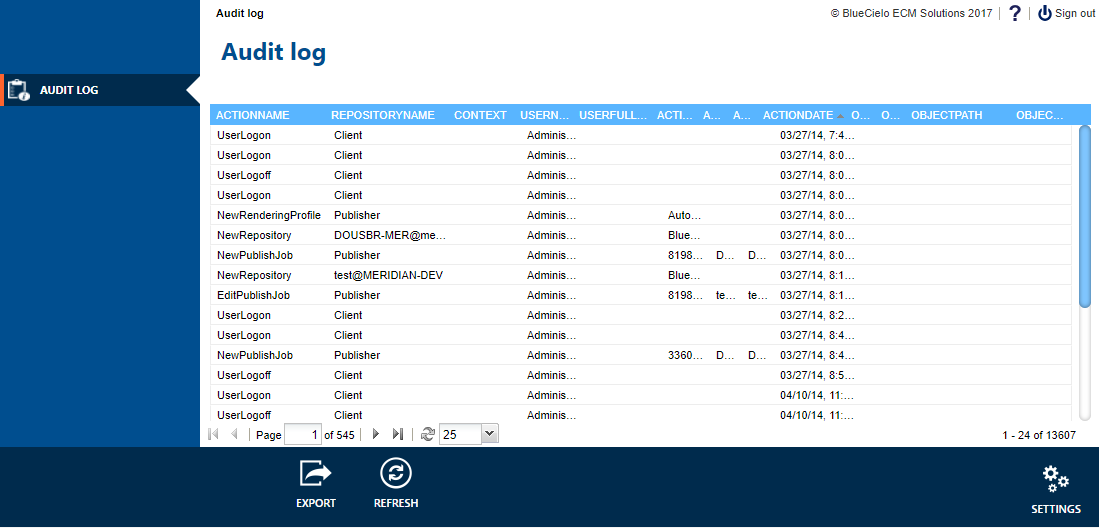
To change the sort order or select a filter:
Point to a column heading, click the arrow button
 that appears, and click the sort option or filter that you want on the shortcut menu that appears.
that appears, and click the sort option or filter that you want on the shortcut menu that appears.If you selected a sort option, the arrow icon
 appears in that column heading. If you selected a filter, the filter icon
appears in that column heading. If you selected a filter, the filter icon  appears in that column heading.
appears in that column heading.

 To save the current audit log data:
To save the current audit log data:
- If necessary, arrange, sort, and filter the data as described in the preceding task.
- Click EXPORT. Your web browser will attempt to download the file to your computer. If your browser's security settings block the download, you might need to adjust the settings and retry this procedure.
- Accept the default location and filename or specify a different location or filename, if necessary. The file is saved.
- Open the file in any program that is compatible with .xlsx files to format and print the data.